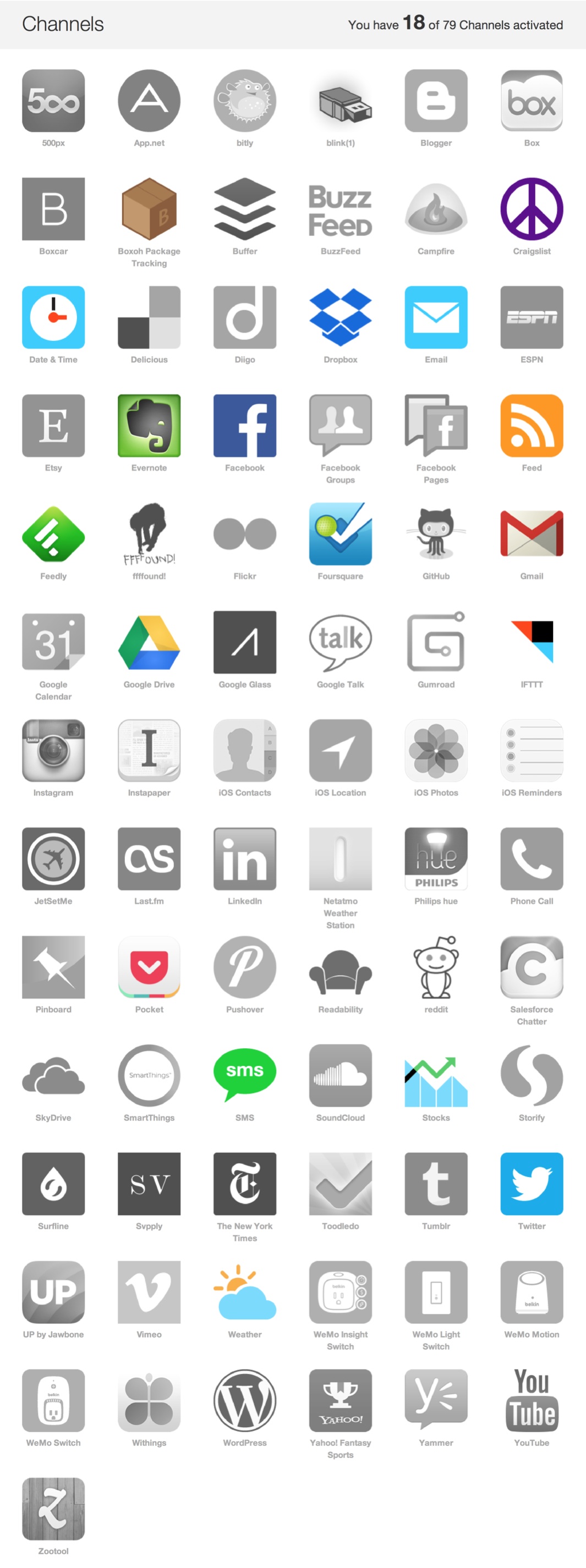
06 Feb 7 Automated Internet Tasks for Cyclists (Using IFTTT)
Technological advances brought us 2 really important things: the Internet and mobile phones. With these two things, it is possible to stay connected wherever you have cell reception and perhaps even try to automate a little bit of your life. One website is doing just that. IFTTT.com stands for “If This Then That”, which allows you to create your own recipes to automate mundane tasks on the Internet or you can browse other people’s task for better ideas on what is possible. Things like shopping alerts or home automation tasks can be triggered very easily through this online web application.
How does IFTTT work?
The basic formula works like programming “IF-Statements.” If you’re familiar in coding, this should be very familiar to you. Even if you’re not, the logical statement goes something like this: “IF THIS” event happens “THEN” trigger “THAT” event, hence the acronym IFTTT. After you’ve logged on, you can browse the section called Channels. Channels offer various web applications, web sites, or appliances that are connected through the Internet. At the time of this post, there are 79 channels. Channels will be the “THIS” and “THAT” of the equation. The service waits for a channel to be triggered, and then it would execute another channel. You’ll have to turn on the Channels by integrating the service with the IFTTT site.
You can do many things with this tool, but I’m going to limit my post to 7 relevant recipes for cyclists.
1. Get notified when rain/snow/cloudy/clear is forecasted the next day (Difficulty = Easy)
You’ll need to turn on the “Weather” channel, as well as the method of notification. I picked “SMS” so I can receive text messages immediately. This is very useful if you’re a commuter or planning a long bike ride the next day so you can be prepared. You can also click on the embedded recipe below to start using it.
2. Tracking your packages (Difficulty = Easy)
You’ve ordered that latest and greatest bicycling accessory online, but the store or eBay seller does not offer shipment notification. Not a problem, just turn on the channels “Boxoh Package Tracking” and “SMS”. Copy the tracking number and paste it into the “Tracking Number” field from the Boxoh trigger. For the SMS message, use this text:
-
Bike stuff – {{PackageStatus}}, {{Location}}.
Estimated delivery: {{DeliveryEstimate}} by {{ShippedBy}}.
Or you can just click on the recipe below to start using.
3. Save your Instagram photos to the cloud (Difficulty = Medium)
Want to be able to get a copy of all your cycling Instagram photos backed up in the cloud or be able to access them
for a future blog posts? Try this recipe by turning on the “Instagram” channel as well as your choice of cloud storage service, such as “Dropbox”, “Box”, etc. I personally use “Dropbox” because it’s a very simple and easy program that is installed on almost all of my systems. The values in “DropBox” fields should reflect the following:
-
File URL = {{SourceURL}}
-
File Name = {{Caption}} {{URL}} {{CreatedAt}}
-
Dropbox folder path = IFTTT/Instagram (or anything you like)
4. Shopping for a rare bike or accessory on Craigslist (Difficulty = Medium)
So you need a french threaded bottom bracket for your vintage Peugeot bike (this might be a bad example, but work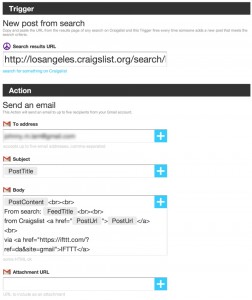 with me here). Not a problem! Just turn on the “Craigslist” channel and your preferred method of notification. For me, I just wanted to be able to be notified passively through my personal “Gmail” account. First, you go to your preferred city’s Craigslist page and just do a search of what you’re looking for. Be sure to utilize the flexible Craigslist search dialogue and read their help page. Pay special attention to the “Advanced Searching” section. Once you’re satisfied with your search, copy and paste the link from your browser’s URL to the “Craigslist” channel trigger in the “Search results URL” box. For the “Gmail” channel, I enter the following values:
with me here). Not a problem! Just turn on the “Craigslist” channel and your preferred method of notification. For me, I just wanted to be able to be notified passively through my personal “Gmail” account. First, you go to your preferred city’s Craigslist page and just do a search of what you’re looking for. Be sure to utilize the flexible Craigslist search dialogue and read their help page. Pay special attention to the “Advanced Searching” section. Once you’re satisfied with your search, copy and paste the link from your browser’s URL to the “Craigslist” channel trigger in the “Search results URL” box. For the “Gmail” channel, I enter the following values:
- To address = your email address
- Subject = {{PostTitle}}
- Body = {{PostContent}}<br><br>From search: {{FeedTitle}}<br><br>from Craigslist <a href=”{{PostUrl}}”>{{PostUrl}}</a><br>via <a href=”https://ifttt.com/?ref=da&site=gmail”>IFTTT</a>
5. Automatically monitor for a stolen bike (Difficulty = Challenging)
This recipe is near and dear to my heart as my bike was recently stolen. I am utilizing the #4 recipe above to track down my bike in the local counties just in case someone sells a bike with my brand and model name, or even just the brand. In addition to that, I devised a rather complicated recipe to search on multiple online sources using SearchTempest, Feedly, and Gmail. Here’s what I did:
-
I visit SearchTempest.com and perform my search.
-
Click on the “Feeds for this Search” link on the top right of the page.
-
Read the instructions on how to add the feed into Feedly.
-
After the feed is setup in Feedly, go back to IFTTT and activate the “Feedly” channel and “Gmail” if you haven’t already done so.
-
In “Category” drop down of the Feedly trigger, pick the name of your newly created feed.
-
Use the following for your subject = {{ArticleTitle}}
-
Use the following body for your email = {{ArticleURL}}
{{ArticleContent}}
from {{SourceTitle}} {{SourceURL}}
via IFTTT
Another good idea is to use recipe #7 below to monitor RSS feeds of bicycle forums. I got that idea from The Official Zagg Blog. Pop on over to the article to read about how he’s using IFTTT to track down his stolen bike.
6. Automatically notify someone when you reach a location (iOS only) (Difficulty = Challenging)
In full disclosure, I have never used this recipe yet only because I don’t have a significant someone to notify my
whereabouts during one of my rides. But when I do, this recipe will be created. Wouldn’t it be nice to automatically notify someone either through a direct message or tweet that you made it to your destination safe and sound? Use the “iOS Location” channel and the “Twitter” channel. We don’t use SMS as that requires your significant person’s authorization to add their SMS which may conflict with your own if you wanted to be notified from any other recipes. In other words, it’ll be mass chaos.
- Download the IFTTT app from the Apple App Store.
- Activate the iOS Location channel from the app.
- Go back to the IFTTT.com site and enter the address location where you want this trigger to activate.
- In the Twitter post, enter the following to direct message your significant other’s Twitter account = “DM @_________ I’m nearly home on {{OccurredAt}}. Thought you should know!”
7. Update Facebook and Google+ when you update Twitter (Difficulty = Challenging)
You’re on the road, but would like to post multiple updates for your followers from your Twitter account. Let’s first setup the connection with Facebook. Activate the 2 channels “Twitter” and “Facebook”. From there, it’s very straightforward because you indicate whether you want Twitter to post replies or retweets to Facebook. In Facebook, be sure to use
- Link URL = {{LinkToTweet}}
- Message = {{Text}}
Google+ is a bit more challenging as Google+ does not have an official channel on IFTTT. Instead, we will use the “Buffer” channel. Simply sign up for an account and hook it into your Google+ account with Buffer and activate the channel on IFTTT.com . Once that is done, you do the same thing as you did for the Facebook updates and decide whether you want to post up retweets. Replies won’t be useful because most replies won’t have a links. In the Buffer update box, enter the following:
-
Text = {{Text}} {{LinkToTweet}}
I personally don’t use this recipe myself as I like to keep all my content unique from each social networking channels so that I don’t overload people with the same content in multiple locations. I don’t prefer it when the person I am following has the same information replicated in multiple social network site. With that being said, there are others out there that just want to keep it simple and just tweet only. So this should help you accomplish that.
How can you improve your cycling life with IFTTT?
As you can see, IFTTT is a very powerful tool to help streamline not only the bicycling lifestyle, but also for your off-the-saddle life, too. I didn’t get into that very much, but be sure to browse for other people’s recipe and borrow their ideas to make things easier or interesting for you. You can get more ideas for automating your life from the Forge 3 blog . I also want to note that I picked certain action channels only because it makes sense for me. Please feel free to experiment with other ways to get notifications besides Twitter or SMS. You can even output this in a spreadsheet in Google Drive or to Evernote. This is useful if you don’t want to be bombarded with alerts or emails because you can just check the list whenever you want to.
Finally, if you have any awesome IFTTT recipes you would like to share, please post it in the comments. Let us know if this was helpful! Also, I would be glad to help those who need it, just comment below.







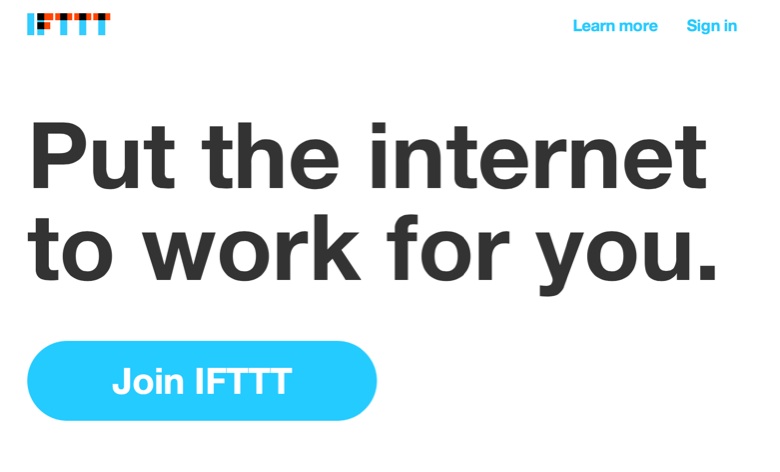
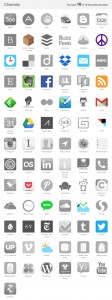
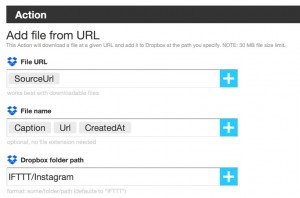
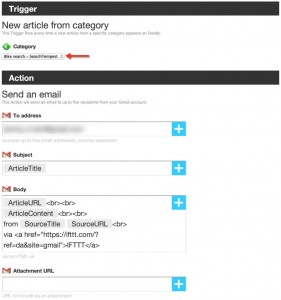
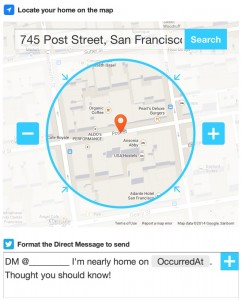
WheelieJoe
Posted at 10:05h, 16 SeptemberThanks for these ideas. I use a fitbit for sleep tracking, and have a recipe that dumps the stats to a Google Drive file. If my training doesn’t seem productive, I review my sleep for the past week.